- Open the App Store and tap the sign-in button
 .
. - Tap Create New Apple ID.
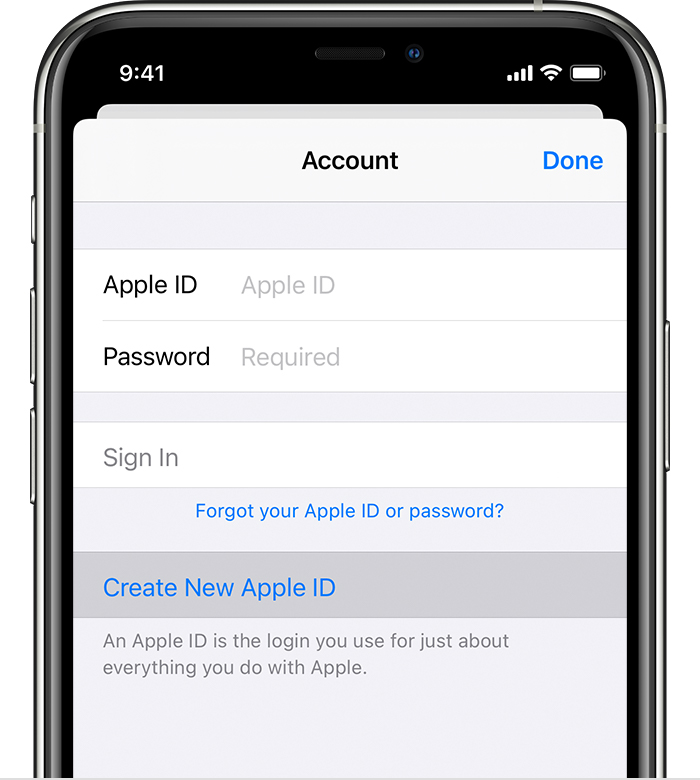
- Follow the onscreen steps. The email address you provide will be your new Apple ID.*
- Enter your credit card and billing information, then tap Next. You can also choose None. Find out what to do if None isn’t displayed or you can’t select it. You won’t be charged until you make a purchase.
- Confirm your phone number. This can help you verify your identity and recover your account, if needed. Tap Next.
- Check your email for a verification email from Apple and verify your email address.
After you’ve verified your email address, you can use your Apple ID to sign in to the iTunes Store, App Store and other Apple services, such as iCloud.
* In China mainland, you may be required to provide a +86 phone number for your Apple ID. You can change the number later, or change your country or region to a location that doesn’t require it. This number is only used for verification purposes.
Create an Apple ID on your Mac
You can create a new Apple ID in the App Store, or in your device settings.
- Open the App Store.
- Click Sign in, then click Create Apple ID. If you can’t see this option, make sure you’re signed out of iCloud.
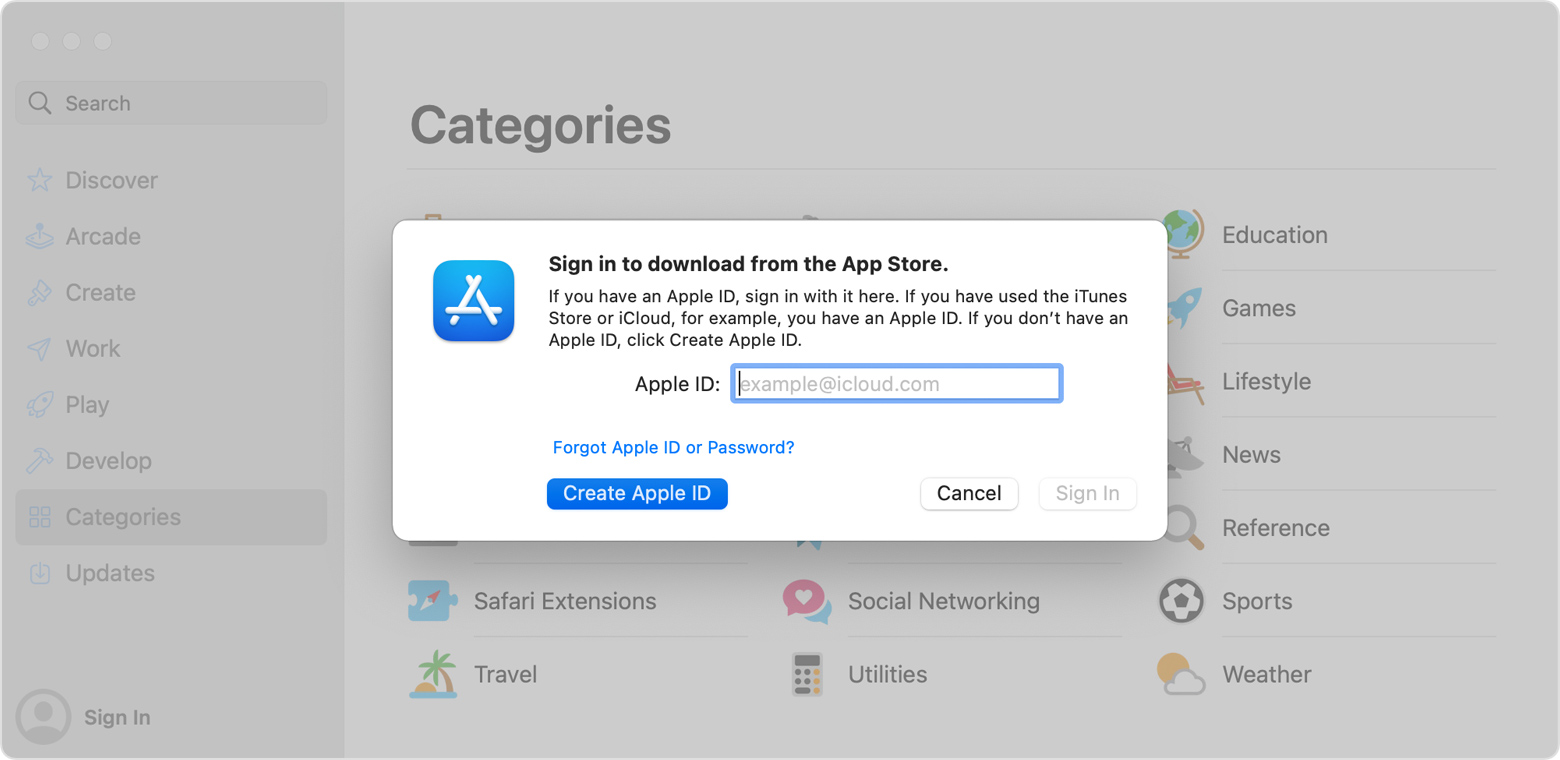
- Follow the onscreen steps. The email address you provide will be your new Apple ID.*
- Enter your credit card and billing information, then click Continue. You can also choose None, or find out what to do if None isn’t showing or you’re unable to select it. You’ll only be charged when you make a purchase.
- Check your email for a verification email from Apple and verify your email address.
After you’ve verified your email address, you can use your new Apple ID to sign in to the App Store and other Apple services, such as iCloud.
* In China mainland, you may be required to provide a +86 phone number for your Apple ID. You can change the number later, or change your country or region to a location that doesn’t require it. This number is only used for verification purposes.
Create an Apple ID on your Windows PC
- Open iTunes for Windows. Make sure you have the latest version.
- From the menu bar at the top of your computer screen or at the top of the iTunes window, choose Account > Sign in. Then click Create New Apple ID.
- Follow the onscreen steps. The email address you provide will be your new Apple ID.*
- Enter your credit card and billing information, then click Continue. You can also choose None, or find out what to do if None isn’t showing or you’re unable to select it. You’ll only be charged when you make a purchase.
- Check your email for a verification email from Apple and verify your email address.
Create an Apple ID on the web
- Go to the Apple ID account page and click Create your Apple ID.
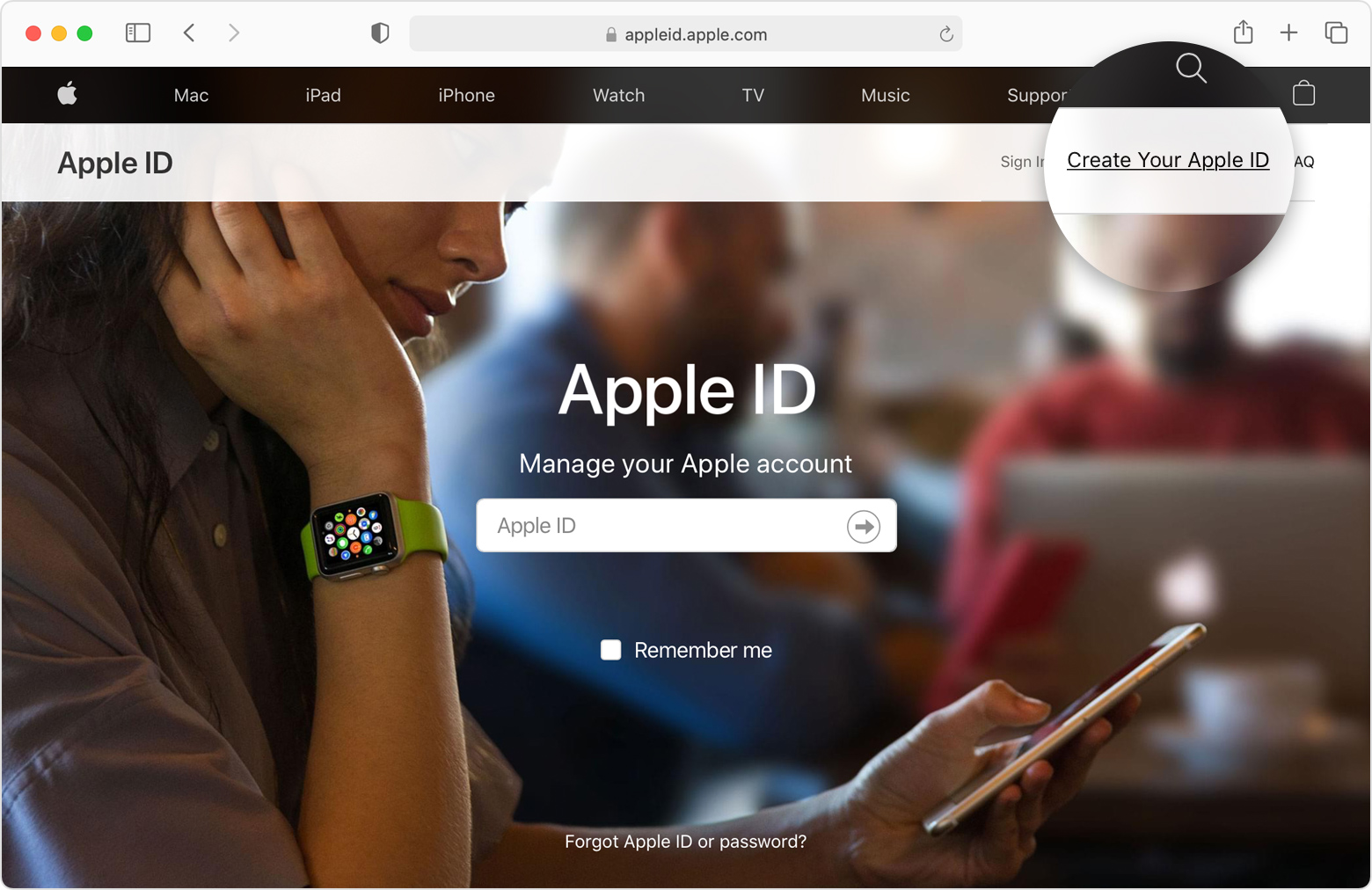
- Follow the onscreen steps. The email address you provide will be your new Apple ID.*
- Enter a phone number that you will always have access to.
- Tick the boxes to subscribe to Apple Updates if you want to. This keeps you up to date on the latest news, software, products and services from Apple.
- Click Continue.
- Follow the onscreen steps to verify your email address and phone number.
After you’ve verified your email address, you can use your new Apple ID to sign in to the iTunes Store and other Apple services, such as iCloud.
* In China mainland, you may be required to provide a +86 phone number for your Apple ID. You can change the number later, or change your country or region to a location that doesn’t require it. This number is only used for verification purposes.
If you see a message stating that you need to sign in to iTunes
If you have created a new Apple ID on the web and see a message that you need to sign in to iTunes, follow the steps below for your device:
- On an iPhone, iPad or iPod touch: Open Settings, then tap “Sign in to device” and sign in with your Apple ID.
- On a Mac: Choose Apple menu > System Preferences, then select Apple ID and sign in with your Apple ID.
- On an Apple TV: Sign in to the App Store, iTunes Store or Apple Music with your Apple ID.
- On a PC: Sign in to iTunes with your Apple ID.
- On an Android device: sign in to Apple Music on Android with your Apple ID.